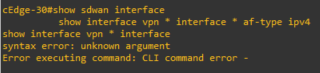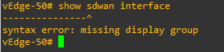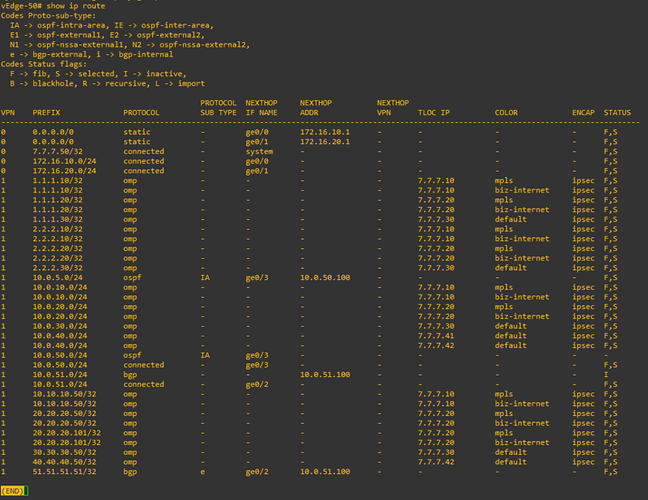Hello Kenneth
I don’t see this in the lesson itself, so I’m assuming you see this in your own topology? Notice that in the lesson, for vEdge1, the color is assigned to both the ge0/0 and ge0/1 interfaces. This should be the case for vEdge2 as well. When this configuration is applied using the commit command, you should see the correct colors as part of the output of the show sdwan interface command. Here’s an example of that output:
Router# show sdwan interface
Interface IP-Address Color Gateway
-----------------------------------------------------
GE0/0 10.0.0.1 biz-internet 10.0.0.2
GE0/1 192.0.2.1 mpls 192.0.2.2
Tunnel1 203.0.113.1 biz-internet -
Tunnel2 203.0.113.2 mpls -
The show ip route command will actually not display color information.
If you see the “default” color listed somewhere it is likely that the color for that particular interface was not configured correctly, or the configuration was not committed.
Notice in the configuration, there is a static route configured with the following parameters:
ip route 10.1.0.0/24 10.65.91.100
Once your SD-WAN configuration is up and running, you can then add whatever routing you like in order to route appropriate traffic via the biz-internet and the public-internet connections. Remember, the purpose of this particular route is simply to ensure that we have connectivity with the 10.1.0.0/24 subnet which is the subnet on Site 1 where all controllers exist.
If you add the ip route 10.1.0.0/24 10.65.92.100 command, you will create a second static route to the same subnet. In this case, the router will load balance across those two links to get to the Site 1 subnet. This is normal behavior of routing whether used in an SD-WAN environment or not.
Beyond these routing commands, it is necessary to add more routing configurations on the vEdge routers to ensure that the correct traffic is being routed via the correct path, based on the architecture of your particular implementation.
I hope this has been helpful!
Laz